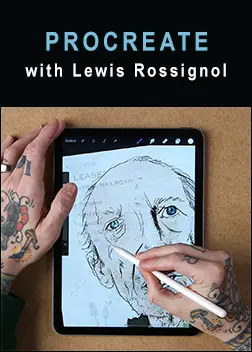Class Description
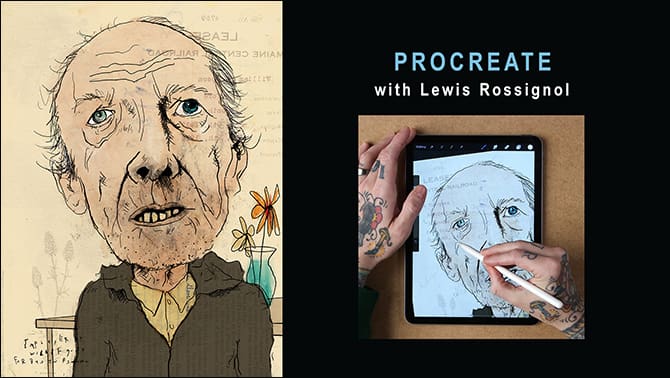
Procreate with Lewis Rossignol
Procreate is a powerful tool that can really compliment your current artistic practice. For years now I’ve been using it to help me work out compositions, make adjustments or additions to pieces I started traditionally, and more. In this class I will show you how I like to use Procreate.
Whether you use Procreate already and are looking for new ideas to try, or you’ve never used the powerful app and and want to see how you could use it in a way that compliments what you are already doing, you will walk away from this course with some new tricks and ideas.
I hope you can join me!
Lewis
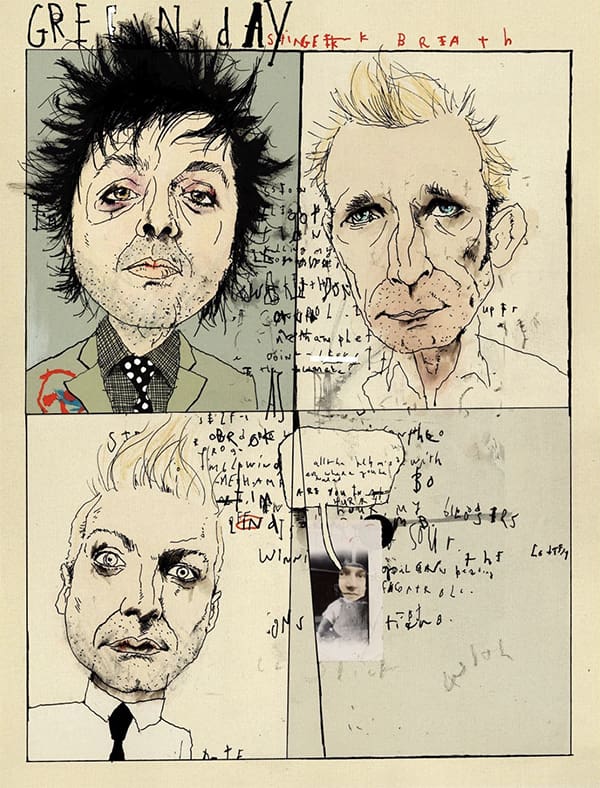
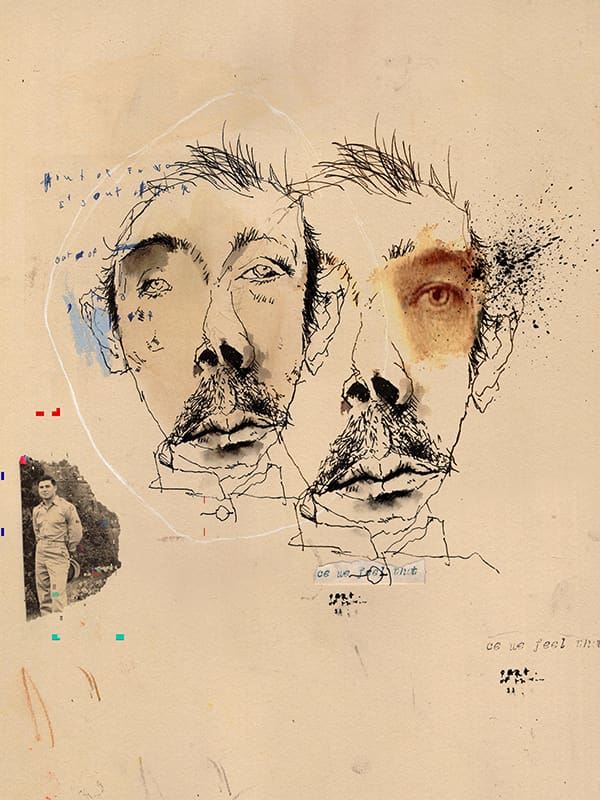
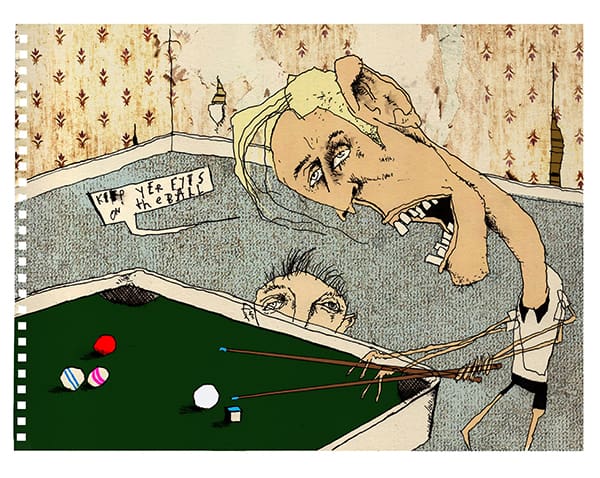
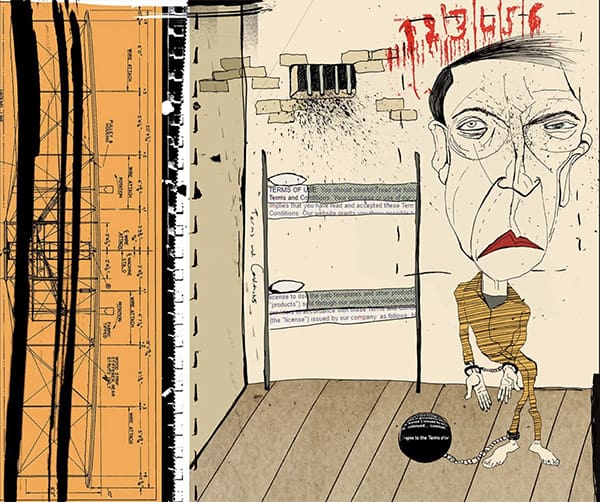
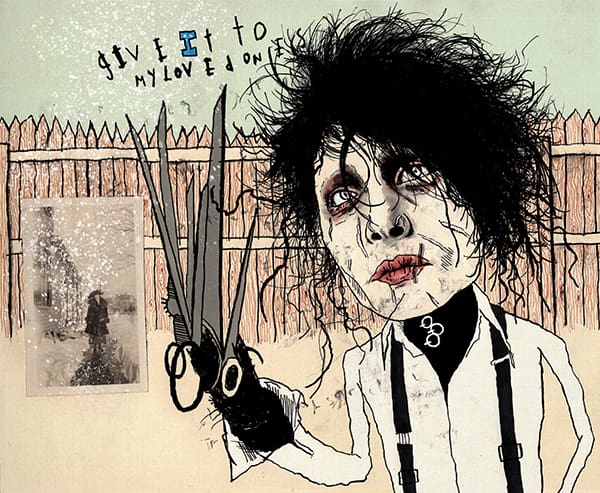
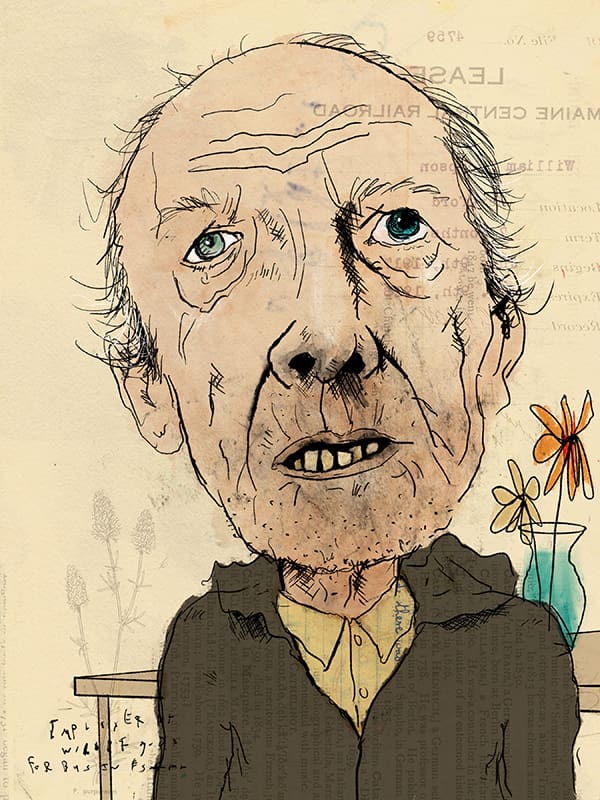
______________________________________
Class Itinerary
Lesson 1: One of the best things about Procreate is the ability to bring traditional work into the app to continue working on digitally. For this lesson we are going to start a drawing on paper. Then I will show you how I capture the art, bring it into Procreate and make adjustments with contrast, levels, and exposure so that your art is ready to start working on it digitally.
Lesson 2: The ability to easily move lines and marks around your canvas makes Procreate a great tool for figuring out your composition. We are going to continue working on the drawing that you started traditionally in Lesson 1. We will learn how to use some of the brushes and erasers. We’ll also learn how to easily undo and redo our actions, as well as the importance of using layers. Through this lesson you’re really going to see how amazing Procreate is for working out compositional issues you may be having with your drawing.
Lesson 3: One thing I love to use Procreate for is combining drawings or other images into digital collages. In this lesson we’ll repurpose older drawings to create digital collages. We’ll learn how to adjust the opacity and change blending modes for each layer. It will be fun to see how you can use old drawings to create new pieces of digital art. Note: I will share with you a large library of textures and images that you are welcome to use!
Lesson 4: Nothing ensures that your art is totally original than having a reference photo that nobody has ever worked from before. In this lesson we will expand on the idea of making a digital collage by combining multiple photographs to make our own unique — and perhaps wonderfully strange —reference photos that we will use for the final 2 lessons.
Lesson 5: We’ll continue our drawing from our unique reference photos and you will create an entire piece of art from start to finish within Procreate. We’ll start by learning how to create color palettes for our new piece of art. We’ll use Procreate brushes to line more details, hatch and shade our drawing, and start adding some color. I will show you how to do large areas of flat color, and small areas of more textured colors.
Lesson 6: Finally, we are going to combine everything we’ve learned to add outside images to our digital drawing to add more depth and texture to our piece. You’ll really see in this lesson how much you can do in Procreate that you can’t do with traditional work. But you will also see how you can use Procreate to try certain things out digitally before you add them to a traditional piece of work.
_____________________________________
For a full list of the supplies you will need, see the tab titled “Supplies” located just under the video screen above.